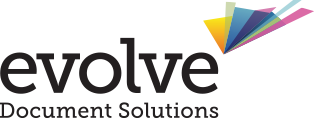Welcome to the ultimate guide on revolutionising your photocopier workflow! If you’ve ever found yourself swimming in a sea of scattered papers, frantically searching for that important document just moments before an important meeting, this article is your lifeline.
We understand the struggle of dealing with a chaotic photocopying process, and that’s why we’ve gathered nine ingenious and playful ways to bring order, efficiency, and a dash of joy to your office.
In this comprehensive guide, we’ll walk you through a series of creative strategies that will transform your photocopier from a tangled mess into a well-oiled productivity machine. But we won’t stop there! We’ll also share valuable tips on optimising your workflow, saving time, and eliminating those pesky bottlenecks that can hinder your progress.
Whether you’re a seasoned office wizard or just starting your career, these techniques will help you streamline your photocopying process like never before.
So, grab your favourite coloured pen and get ready to dive into a world of efficient photocopying with a twist of fun. Say goodbye to paper piles and hello to an organised and stress-free office environment. Let’s embark on this journey together and discover how to take control of your photocopier workflow in the most creative ways imaginable. Get ready to photocopy like a pro!
1. Streamline Your Workflow
In the fast-paced world of photocopying, time is of the essence. That’s why streamlining your workflow is crucial to maximising efficiency and productivity. By implementing effective strategies, you can eliminate unnecessary steps, reduce errors, and free up valuable time for more important tasks.
Imagine a scenario where you effortlessly glide through the photocopying process, with everything at your fingertips and each task seamlessly flowing into the next. Well, with our expert tips, that scenario can become your reality.
In this section, we’ll delve into the importance of streamlining your photocopying workflow and unveil a treasure trove of ingenious techniques to make your life easier. From organising supplies to optimising digital tools, we’ve got you covered.
So, get ready to embark on a journey of workflow optimisation. We’ll show you how to transform your photocopying routine from a clunky chore into a well-orchestrated symphony of productivity. Are you ready? Let’s dive right in and discover the first creative way to organise your photocopier workflow: centralising supplies and accessories.
2. Centralise Supplies and Accessories
Picture this: you’re in the middle of an important project, and suddenly, you run out of toner. Frantically searching through drawers and cabinets, you waste valuable time that could have been spent on more critical tasks. To avoid this chaos, it’s time to create a central storage area for all your photocopier supplies and accessories.
By centralising your supplies, such as toner cartridges, paper, and other essential items, you ensure easy accessibility and eliminate the need for scavenger hunts during critical moments. Designate a specific storage space near your photocopier, ideally with labelled compartments or shelves to keep everything organised.
Take it up a notch by creating a supply checklist to track inventory levels. This way, you can replenish items before they run out, preventing unnecessary interruptions in your workflow. Encourage everyone in the office to follow the system, promoting a culture of order and efficiency.
Remember, a well-stocked and organised supply area is the backbone of an efficient photocopying workflow. So, gather those supplies, put on your organisational hat, and watch as the stress of searching for essentials fades away.
Next, let’s explore how establishing user permissions and access levels can further enhance your photocopier workflow.
3. Establish User Permissions and Access Levels
In a bustling office environment, it’s essential to have control over who can use specific features or functions of the photocopier. Establishing user permissions and access levels not only ensures the security of sensitive information but also helps streamline your workflow by avoiding misuse or accidental changes to settings.
Start by identifying the different user roles within your organisation. Determine the level of access each role requires based on their responsibilities. For example, administrative staff might need access to all features, while regular employees may only require basic copying and scanning capabilities.
Once you have defined the user roles, configure the photocopier settings accordingly. Most modern photocopiers offer user authentication features that allow you to assign unique login credentials to each user. This way, only authorised individuals can access specific functions, reducing the risk of unauthorised usage and potential data breaches.
Regularly review and update user permissions as roles change within your organisation. This ensures that permissions align with employees’ current responsibilities, keeping your photocopier workflow secure and efficient.
By establishing user permissions and access levels, you maintain control over the photocopier usage while empowering employees to perform their tasks effectively. Now, let’s dive into our next creative way of organising your photocopier workflow: implementing a colour-coding system.
4. Implement a Colour-Coding System
Are you tired of sifting through stacks of documents, trying to find that one important file? It’s time to bring some visual flair to your photocopying workflow with a color-coding system. By assigning colours to different document categories or tasks, you’ll be able to locate and organise files with a quick glance.
First, determine the categories or tasks that are relevant to your workflow. It could be departments, projects, or document types such as invoices, contracts, or reports. Assign a distinct colour to each category and create corresponding labels or markers.
Next, apply the color-coding system consistently across all your documents. Use coloured folders, labels, or sticky notes to indicate the category or task associated with each document. You can also colour-code digital files using software or file management tools.
When it’s time to find a specific document, simply look for the designated colour associated with the category or task. No more wasting precious minutes rummaging through piles of papers!
Not only does a colour-coding system make document retrieval a breeze, but it also adds a touch of visual appeal to your office. It’s a simple yet effective way to stay organised and boost productivity.
Now that you’ve embraced the power of colours let’s move on to our next creative way of organising your photocopier workflow: utilising digital document management software.
5. Utilise Digital Document Management Software
In today’s digital age, relying solely on physical documents can be a thing of the past. Digital document management software is a game-changer when it comes to organising your photocopier workflow. It allows you to store, manage, and retrieve documents with ease, saving both time and physical storage space.
There are numerous software options available, ranging from simple cloud-based solutions to more robust enterprise-level systems. Choose a software that aligns with your organisation’s needs and budget. Look for features such as document indexing, search functionality, and version control to streamline your workflow effectively.
Once you have the software in place, start by digitising your existing documents. Scan and upload them to the software, organising them into appropriate folders or categories. This digital transformation eliminates the hassle of physically searching for documents, as everything is just a few clicks away.
Collaboration becomes seamless with digital document management software. Multiple team members can access, edit, and review documents simultaneously, eliminating the need to print and photocopy multiple copies. It promotes efficient communication and reduces the risk of version conflicts.
Additionally, software features like optical character recognition (OCR) can extract text from scanned documents, making them searchable and editable. This further enhances your ability to locate specific information quickly.
By utilising digital document management software, you take a significant step towards a paperless and well-organized photocopier workflow. Embrace the digital revolution and unlock the full potential of your documents.
Up next, we’ll explore another creative way to organise your photocopier workflow: creating customised print profiles.
6. Create Customised Print Profiles
Printing documents is a routine task in any office environment. However, constantly adjusting print settings can be time-consuming and prone to errors. That’s where customised print profiles come to the rescue, allowing you to save time and ensure consistency in your printouts.
Start by identifying common types of documents or print jobs that you frequently encounter. These could be reports, presentations, or forms. Once you have a list, create customised print profiles for each type.
Access your printer settings and configure the specific settings for each print profile. This includes options such as paper size, orientation, duplex printing, and colour preferences. Save each profile with a descriptive name, making it easy to select the appropriate settings when needed.
By utilising customised print profiles, you eliminate the need to manually adjust settings for each print job. With a simple selection, your document will be printed according to the predefined settings, ensuring consistency and saving valuable time.
Remember to regularly review and update your print profiles as needed. As your document requirements evolve, adapt the profiles to reflect any changes. This proactive approach ensures that your printouts are always tailored to your specific needs.
With customised print profiles in place, you can breeze through your printing tasks with confidence, knowing that the settings are optimised for each document type. Let’s move on to our next creative way of organising your photocopier workflow: setting up default scan settings.
7. Set Up Default Scan Settings
Scanning documents is an integral part of many office workflows. Whether it’s digitising important paperwork or archiving records, having consistent scan settings can save you time and ensure quality outputs. By setting up default scan settings on your photocopier, you can streamline the scanning process and maintain a standardised approach.
Begin by accessing the scan settings menu on your photocopier. Here, you can configure options such as resolution, file format, colour mode, and destination folder. Consider the most common scanning requirements in your office and set the defaults accordingly. For example, if most of your scans are for archiving purposes, choose a PDF format with black and white mode for optimal file size and readability.
Additionally, if your photocopier supports batch scanning or an automatic document feeder (ADF), enable these features to enhance efficiency. This allows you to scan multiple pages at once, saving time and effort.
Once you’ve set the default scan settings, ensure that all users are aware of these configurations and encourage them to utilise the defaults whenever possible. This consistency will result in a more organised and standardised collection of scanned documents.
Of course, there may be instances where you need to deviate from the default settings for specific scan jobs. In such cases, adjust the settings accordingly for individual requirements. However, for routine scanning tasks, relying on default settings will help maintain efficiency and reduce the chances of errors.
By setting up default scan settings, you streamline the scanning process and ensure consistent outputs. Now, let’s move on to our next creative way of organising your photocopier workflow: scheduling routine maintenance.
8. Schedule Routine Maintenance
Regular maintenance is key to keeping your photocopier in optimal condition and preventing unexpected breakdowns. By incorporating scheduled maintenance into your workflow, you can ensure that your photocopier operates smoothly and reliably.
Create a maintenance schedule based on the manufacturer’s recommendations or industry best practices. This schedule should include tasks such as cleaning the scanner glass, replacing consumables like toner or ink cartridges, and inspecting for any mechanical issues.
Assign responsibility for these maintenance tasks to a designated individual or team within your office. This ensures accountability and guarantees that the necessary actions are taken promptly. Consider creating a checklist or calendar to track completed maintenance tasks and upcoming due dates.
In addition to scheduled maintenance, encourage users to promptly report any issues or abnormalities to the photocopier. Early detection of problems allows for timely repairs and minimises downtime.
Remember to comply with any warranty requirements or service contracts that may apply to your photocopier. Engaging with authorised service providers for more complex maintenance or repairs can help extend the lifespan of your equipment and optimise its performance.
By incorporating routine maintenance into your workflow, you take a proactive approach to photocopier care, reducing the risk of sudden malfunctions and ensuring your device operates at its best.
Now that you understand the importance of regular maintenance let’s move on to our next creative way of organising your photocopier workflow: establishing clear naming conventions.
9. Establish Clear Naming Conventions
In the digital world, how you name your files can significantly impact your ability to locate and organise them efficiently. That’s why establishing clear naming conventions for scanned documents is crucial for an organised photocopier workflow.
Start by defining a standardised format for file names. This format should include relevant information such as document type, date, and a brief description. For example, a naming convention for invoices could be “YYYY-MM-DD_Invoice_ClientName.” By including specific details in the file names, you can quickly identify and categorise documents at a glance.
To further enhance organisation, consider using subfolders within your digital file storage system. Create folders based on categories, projects, or departments to keep related documents together. Apply the same naming conventions to subfolders for consistency.
Train your team members on the importance of following the established naming conventions. Conduct workshops or provide guidelines to ensure everyone understands the naming format and its significance. Consistent file naming practices will facilitate seamless collaboration and make document retrieval a breeze.
Remember to periodically review your naming conventions to ensure they still meet the needs of your evolving workflow. Adjustments may be necessary as new document types or projects emerge.
By establishing clear naming conventions, you create a structured system that promotes organisation and ease of access to your scanned documents. Next, let’s explore our next creative way of organising your photocopier workflow: training employees on efficient photocopier usage.